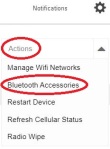1: Turn the WM500 ON. Using your smartphone find the friendly name of the WM500 as it appears in the list of Bluetooth available devices. You will need this later.
2: Log in to WAVE dashboard
3: Click on WAVE Devices
5: Under the drop-down menu in the upper right corner “Actions”, choose “Bluetooth Accessories”
6: Confirmation window will appear, Click “OK”
7: Using the proper friendly WM500 name as detailed in step 1, enter that name into the Friendly Name field, leave PIN blank.
8: Click “Save”
9. Reboot your TLK 100 radio and give the portal a couple minutes to update your radio.
10. Power ON your WM500 by pressing power button and PTT. Mic will say searching for a host and AUTOMATICALLY send its MAC address. PAIRED
How to Clear TLK 100 Bluetooth Pairing
- Press Top Button (i) to navigate to view the Bluetooth Status information
- Press volume +/- to cycle through the list
- To clear a pairing, long press the side button while on the device name “friendly name”.